Android Email
Connecting Your Android Phone To BluegrassNet E-Mail
Setting up your BluegrassNet POP mail account on your Android phone is easy.
- The following tutorial is provided as a courtesy to our customers to help you configure your Android software to work with your BluegrassNet email service. Depending on the carrier you use for your phone service you may be restricted to use their outgoing server while connected to their network. BluegrassNet cannot guarantee this will work with every phone/carrier.
- Third-party software can not be supported directly by BluegrassNet. If you have further questions about your BluegrassNet email service on your Android phone, please email support@bluegrass.net or call 502-589-4638.
- Android phones may differ slightly from OS and manufacturer, but for the most part follow the same core structure. If you encounter any difficulties, please contact us directly.
- If this is the first account you are setting up on the Android phone, go into Applications and hit the Email button or if you have it on your Home screen select it from there. Once in Email hit your Menu or Options button and select Add account.
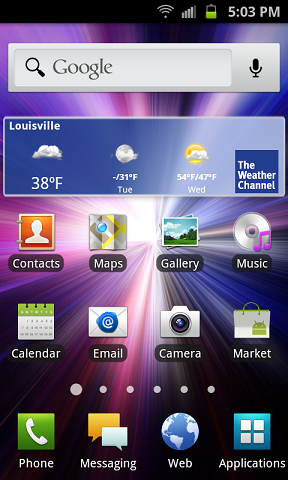
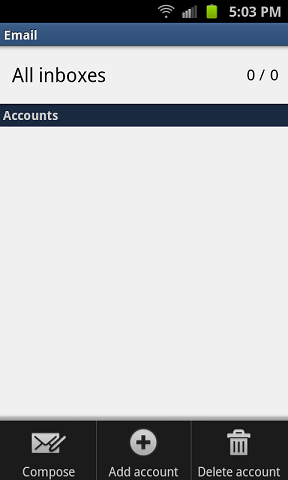
- At this screen you will be able to enter your full email address and your password (case sensitive). After you enter these you will be able to hit Manual Setup. This will take you to the next screen:
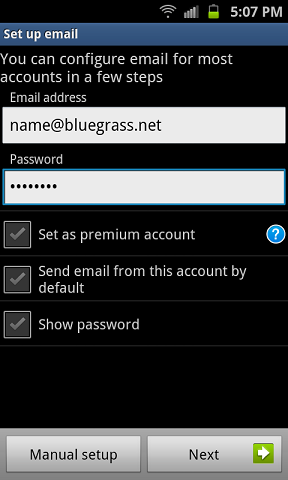
Here you will choose POP3 account or IMAP account depending on which you’d like to use.
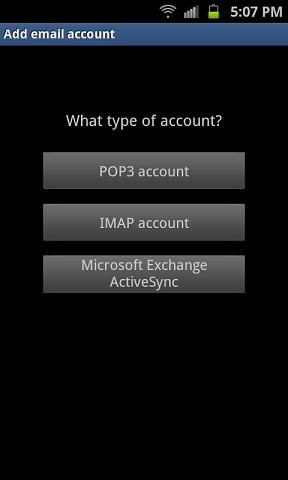
- Fill in the required information for the Incoming server settings.
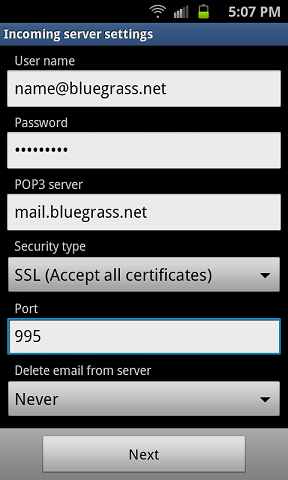
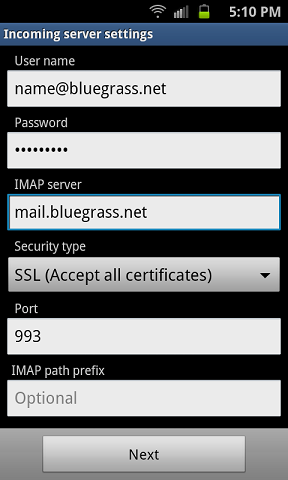
Username: Full Email Address Password: Your Password (case sensitive) POP3 or IMAP Server: mail.bluegrass.net Security Type: SSL (accept all certificates) POP3 Port: 995 IMAP Port: 993 Delete Email From Server: Never After you have completed this, hit the Next button at the bottom of your screen. Your phone will now attempt to authenticate your Incoming server settings and take you to the Outgoing server settings.
- Fill in the required information for the Outgoing server settings.
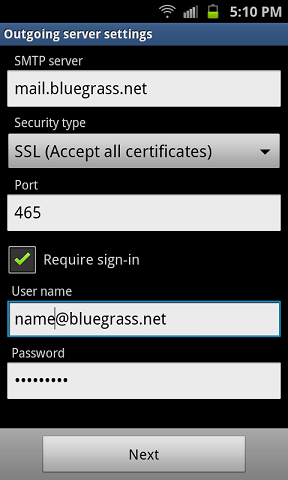
SMTP server: mail.bluegrass.net Security type: SSL (Accept all certificates) Port: 465 Required Sign-in: Checked Username: Full Email Address Password: Your Password (case sensitive) If your Outgoing server settings doesn’t authenticate check your username and password and try again. If you continue to have problems please email support@bluegrass.net or call 502-589-4638 and talk to one of our representatives to assist you.
- Once the Outgoing server settings authenticate it will take you to the Account options page. From here you can set the Email check frequency, whether or not to set this account as default or to notify you when a new email arrives. Once you have those configured the way you’d like them hit Next.
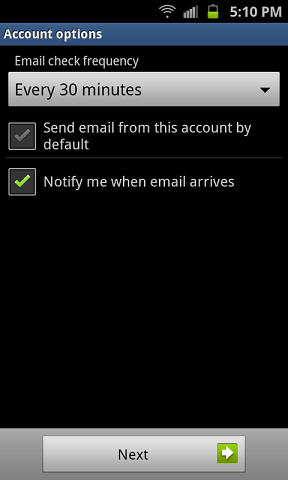
- On the last page you can give the account you just created a name to help you easily identify it if you have multiple email accounts set up. You can also set Your name in there to show who the email is from when the recipient receives the email. Once that is filled out hit Done and you are finished with the email setup.
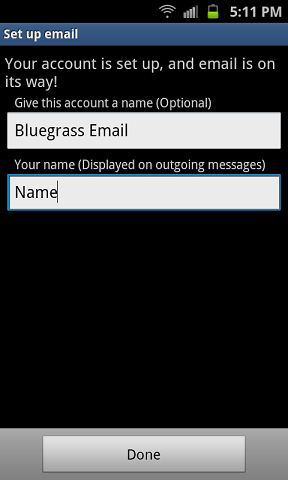
If you have any further questions or concerns, please email support@bluegrass.net or call 502-589-4638.
