iPhone Email
Connecting Your iPhone or iPod Touch To BluegrassNet E-Mail
Setting up your BluegrassNet POP mail account on your iPhone or iPod Touch is easy.
- The following tutorial is provided as a courtesy to our customers to help you configure your iPhone software to work with your BluegrassNet email service. Depending on the carrier you use for your phone service you may be restricted to use their outgoing server while connected to their network. BluegrassNet cannot guarantee this will work with every phone/carrier.
- Third-party software can not be supported directly by BluegrassNet. If you have further questions about your BluegrassNet email service on your iPhone, please email support@bluegrass.net, or call 502-589-4638
- From your iPhone/iPad or iPod Touch home screen select Settings and then go to Mail, Contacts, Calendars.
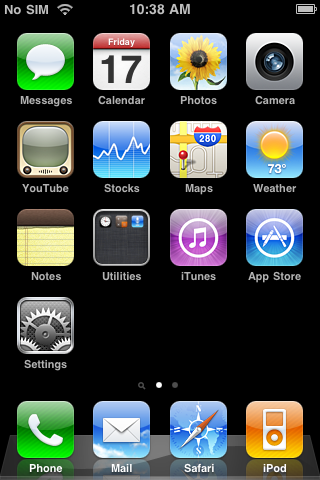
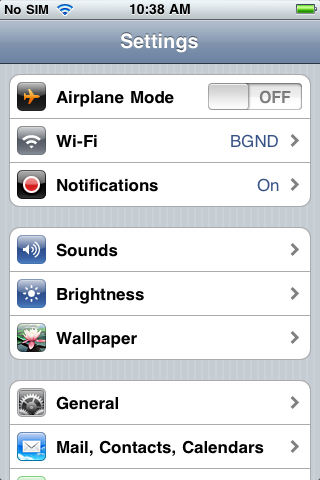
- Select Add Account. To set your account up to work with your BluegrassNet mail service, choose Other.
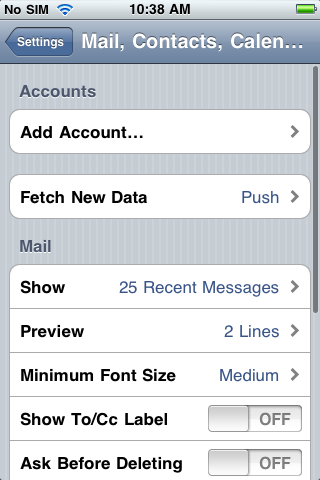
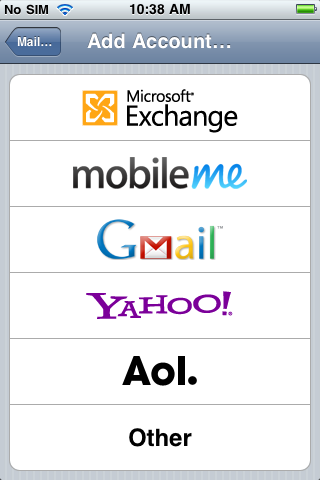
- Select Add Mail Account to begin entering your account information:
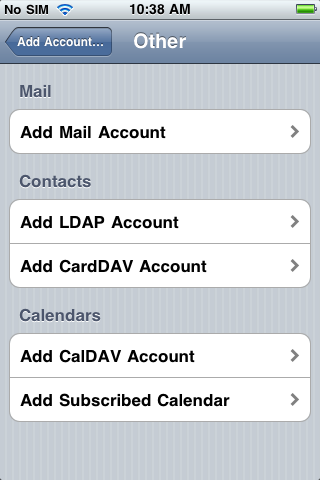
- Select IMAP if you use IMAP on your email client or strictly use our webmail service. Select POP3 if you are using POP3 to check your email from another email client. Please note that if you are using POP3 on another email client you will need to set it to leave a copy on the server or by default the email client will remove the messages once they are downloaded.Fill in the required information. For Name enter the name you wish to appear when someone receives a message from you. In Address enter your full email address. When entering your password in the Password field, take care when typing because it will automatically hide characters as you type them. Select Next when you are finished filling out the information.
IMAP
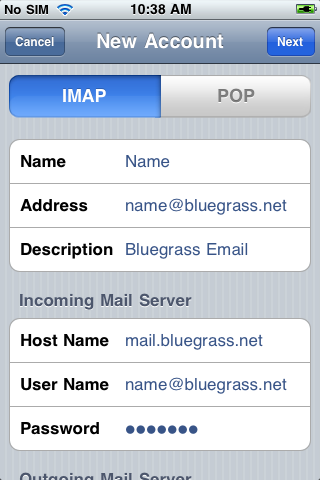
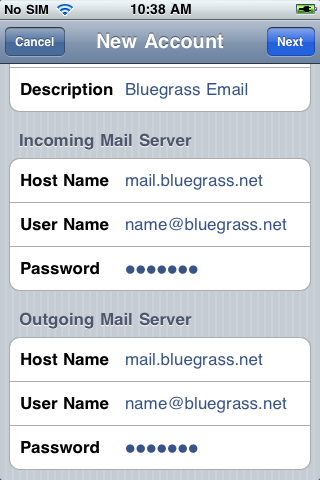
POP
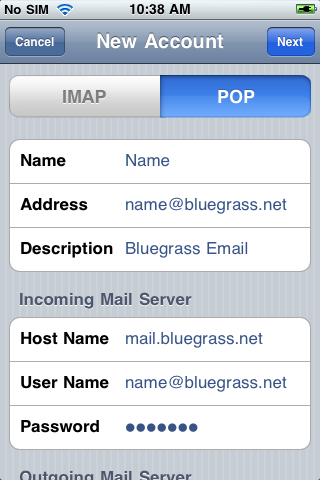
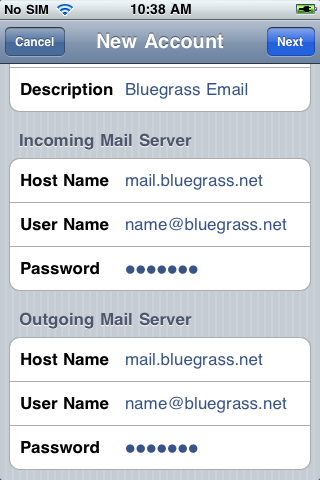 If you have forgotten or misplaced your password, please call 502-589-4638 and speak to one of our representatives to assist you. For security purposes your password must be at least 7 characters, with one numerical character, and nothing from the email address.
If you have forgotten or misplaced your password, please call 502-589-4638 and speak to one of our representatives to assist you. For security purposes your password must be at least 7 characters, with one numerical character, and nothing from the email address. - Select the Bluegrass Email that you set up and scroll to the bottom and select SMTP under the Outgoing Mail Server section.
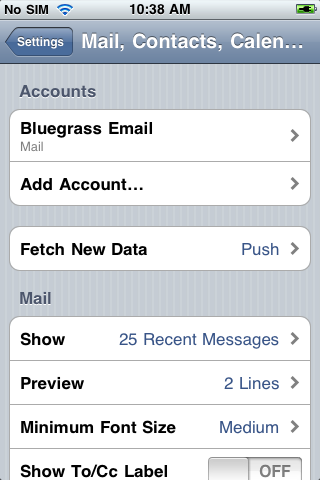
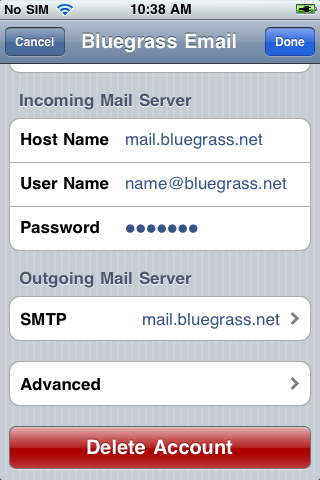
- Under the Primary Server you will want to have mail.bluegrass.net set to On. Select that option and under the Outgoing Mail Server section.
Server: ON Host Name: mail.bluegrass.net User Name: Full Email Address Password: Your Password (case sensitive) Use SSL: ON Authentication: Password Server Port: 465 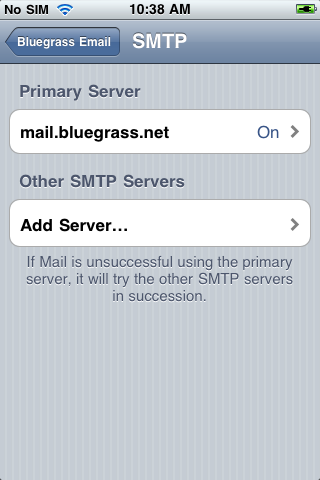
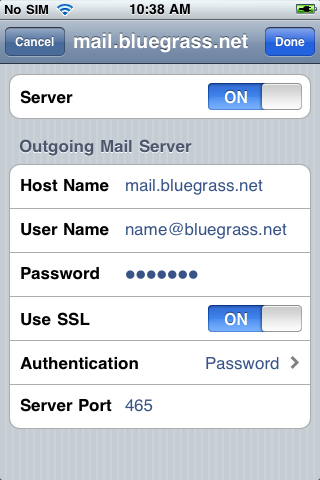
Tap Done to save the entered information.
If you have any further questions or concerns, please email support@bluegrass.net or call 502-589-4638
